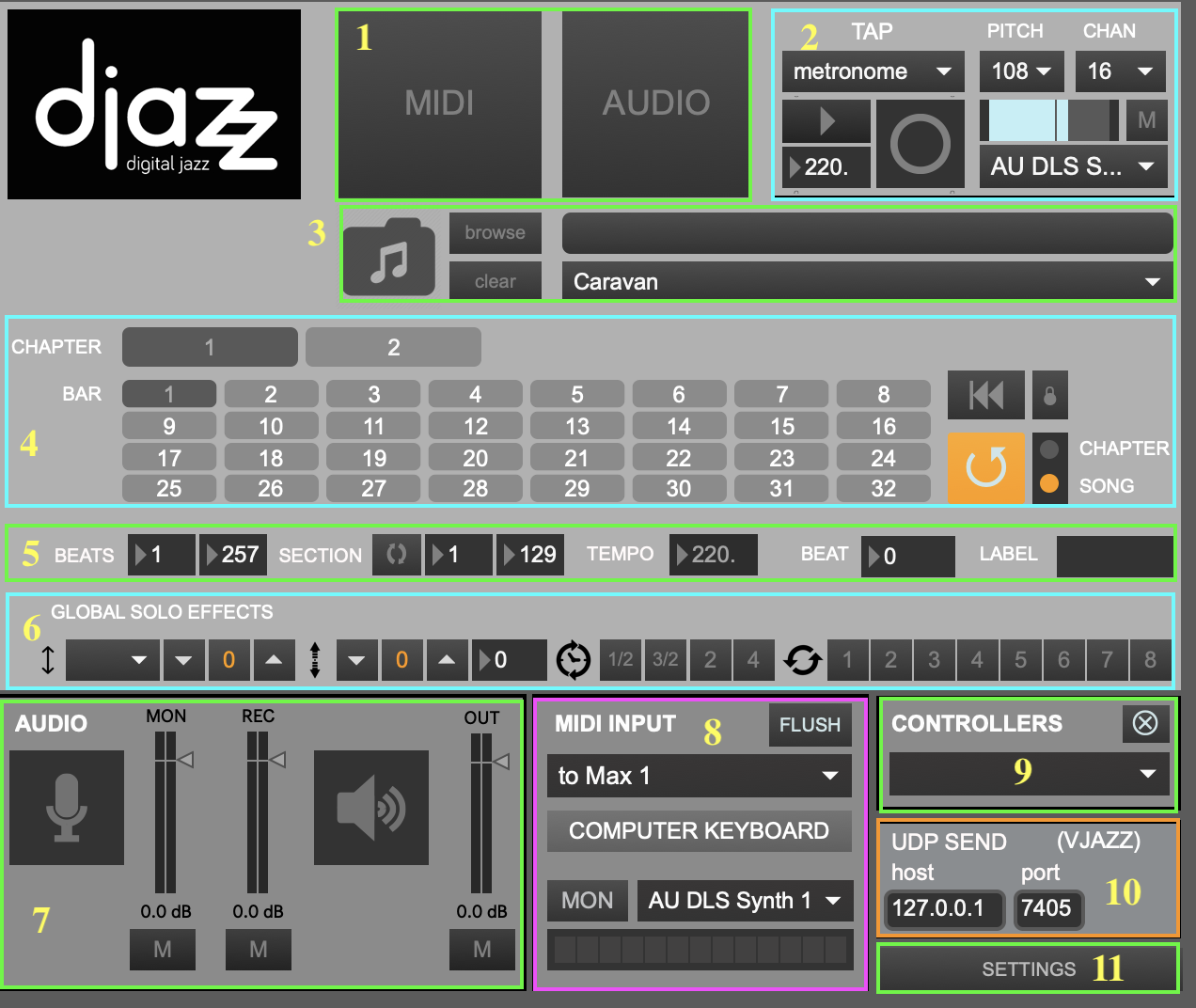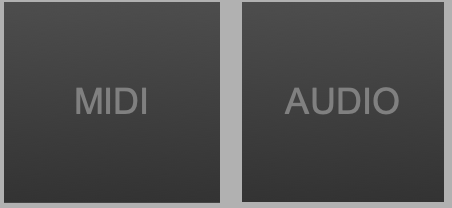Main Window
1. MIDI/audio window selectors
Clicking on the button labeled “MIDI” or “Audio” will open and close the MIDI or audio interface window, respectively.
You can also use the key commands “m” (lowercase) to open/close the MIDI window or “a” (lowercase) to open/close the audio window.
2. Beat input window
3. Song selector
To load a song grid, select a song using one of these controls. Songs are loaded by selecting folders, not individual files. Each folder contains various files pertaining to the song like scores and JSON metadata files.
- Drag and drop a song folder here.
- Browse for a song folder. To select a song, click on its folder.
- Clear the current song.
- Select a preloaded song from the dropdown menu.
4. Song Grid
5. Data View
- BEATS: total number of beats in the song
- SECTION: whether section is looped, and number of beats in current section
- TEMPO: current tempo. Note: if the [beat input] comes from Djazz’s metronome or a remote metronome, this will not change. If the beat input is manual, or if the remote source is a manual tap, this may fluctuate.
- BEAT Number of current beat playing
- LABEL Label of current beat playing, according to the loaded song file
6. Global Effects
These effects are the same as the ones used in MIDI scores, MIDI tracks, and audio tracks. Changing a control in the global effects bar will change the corresponding effect in every one of these other effects bars.
7. GLOBAL AUDIO INPUT/OUTPUT
Audio On
Clicking on either the microphone icon or the loudspeaker icon will turn the audio on.
Audio Monitor Level (Microphone)
Controls the monitor level of the audio input. The button labeled “M” below the microphone-icon button mutes audio input.
Audio Record Level
Controls the recorded volume level of the audio input. The button labeled “M” below the microphone-icon button mutes audio input.
Audio Out (Speakers)
Controls the level of the global audio output. The button labeled “M” below the loudspeaker-icon button mutes audio output.
8. MIDI Input Selector
9. External Controllers Selection Menu
When an external controller such as a Launchpad is plugged in, its name will appear in the dropdown menu. If Djazz supports it, selecting its name from the dropdown menu will open its interface window.
10. UDP Send Port Select
Select the host and port to send view messages from Djazz.